
Introduction:
Page contents
1. Hardware Design:
The ability of the microphone to work with the laptop closed is largely influenced by the hardware design. Some laptops are equipped with a feature called “lid switch” or “clamshell mode,” which allows certain functions, including the microphone, to remain active when the lid is closed. High-end business laptops and some ultrabooks commonly support this feature.
Note: There are aftermarket applications available to make this happen in case you do not own the new generation laptops. Also, Some laptops have hardware that automatically disables the microphone when the lid is closed. This is often a power-saving feature or to prevent accidental recording.
2. Operating System Settings:
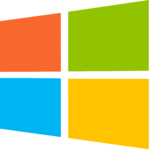
Windows:
In addition to hardware considerations, the operating system (OS) settings play a crucial role. For instance, in Windows, users can customize power settings to specify what happens when the lid is closed. Navigate to the Power Options in the Control Panel or Settings and configure the “When I close the lid” option to determine the laptop’s behavior, including whether the microphone stays active.
Alternatively, check your Sound Settings to see if the microphone is set to “Do Nothing” when the lid is closed. You can change this setting to “Allow applications to access this microphone” to enable microphone use when closed.

MacBook and Clamshell Mode:
MacBook users may be familiar with the concept of clamshell mode, which allows the laptop to operate with an external display while closed. In this mode, the MacBook’s built-in microphone typically continues to function. Users can activate clamshell mode by connecting an external display, keyboard, and mouse while the laptop is closed.
Alternatively, Open System Preferences > Sound > Input. If your microphone is listed as “Internal Microphone,” it should work when closed.
3. External Microphones:
If the built-in microphone doesn’t work when the laptop is closed or if you want to improve audio quality, consider using an external microphone. USB or 3.5mm jack microphones can be connected to the laptop, providing a reliable alternative irrespective of the laptop’s lid position.
4. Troubleshooting Tips:
If you encounter issues with the microphone when the laptop is closed, troubleshoot by checking power settings, updating drivers, and ensuring that the laptop supports the intended functionality. Online forums and support communities can provide valuable insights and solutions to specific laptop models.
Conclusion:
In conclusion, whether your laptop’s microphone works when the lid is closed depends on various factors, including hardware design, operating system settings, and specific laptop features. Understanding these elements empowers users to make informed decisions about their setup and enhances the overall user experience.
For additional support for Windows operating system, please visit Microsoft official guide here to troubleshoot microphone-related problems.



